How to create a Blog or Blogspot and Earn Money
Blogger is a free blogging platform while BlogSpot is a free domain name service provider. Both are owned by Google and integrated with the Blogger platform: Google hosts your blog on their Blogger platform with the default BlogSpot domain.
Pro Info
- It is entirely free;
- Domain mapping free
- Free Theme
- Free SSL certificate;
- Easier to use than other blogging platforms such as WordPress;
- Faster indexing – Blogger sites appear in Google search results within 24 hours of publication;
- Secure and reliable;
- Easily integrates with other Google products;
- Allows for extra earnings from display ads.
Here's how to start a blog on Blogger without paying for a domain name or hosting.
Step 1: Login to Blogger
Sign in with your Gmail username and password at http://www.blogger.com/home. If you don't have a Google account, you can create one for free and return it to the Blogger homepage. As long as Google owns Blogger, you will need a Gmail account to blog on the platform.
Step 2: Choose a name for your blog
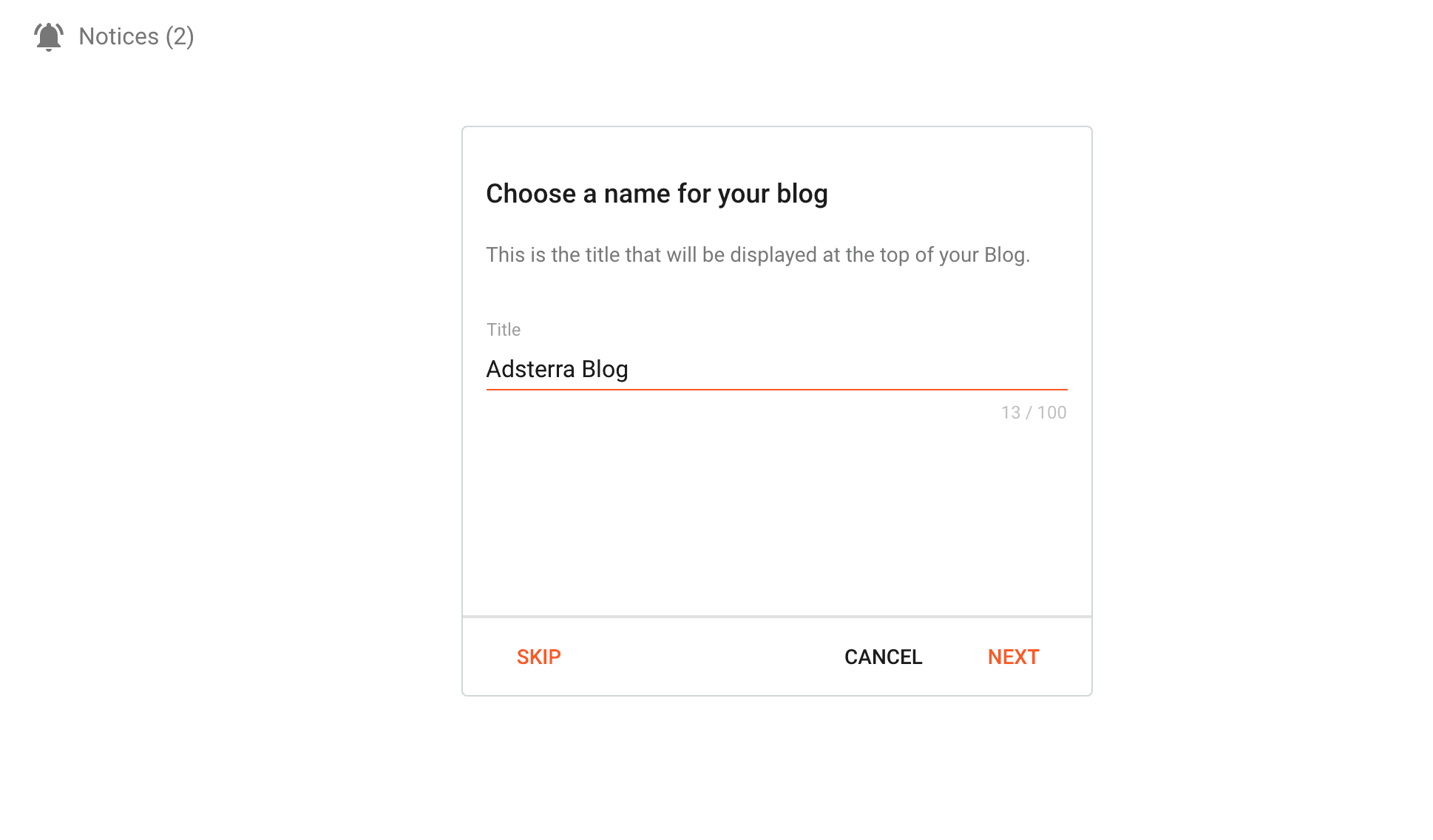
Step 3: Choose a URL for your blog
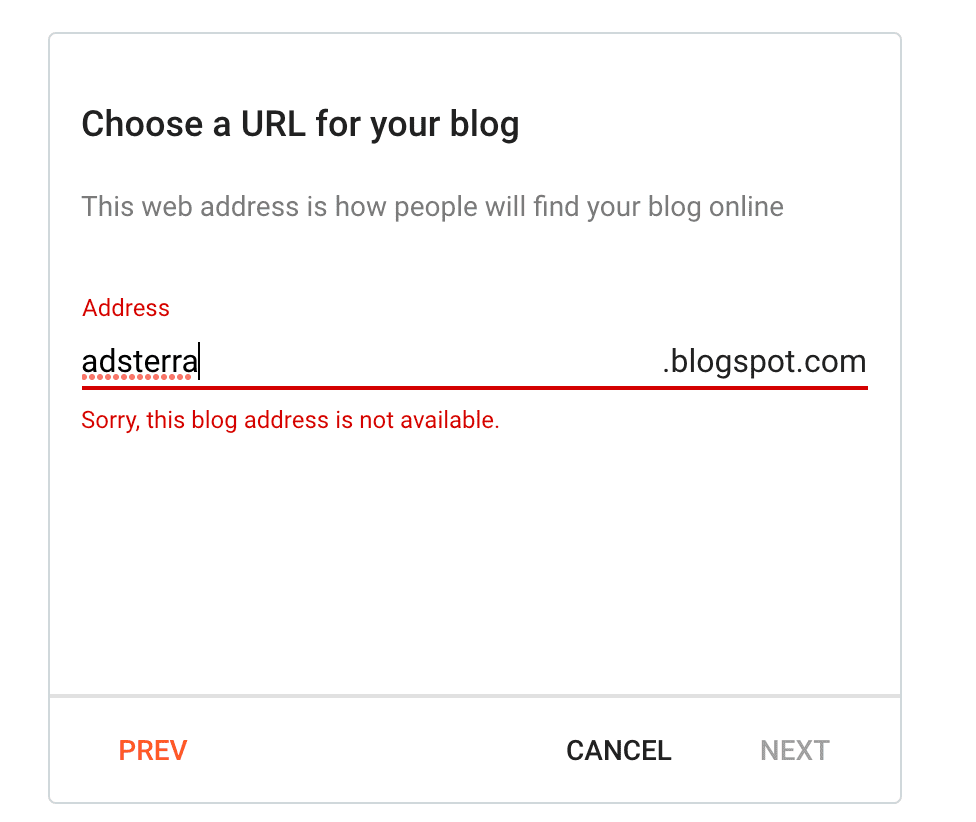
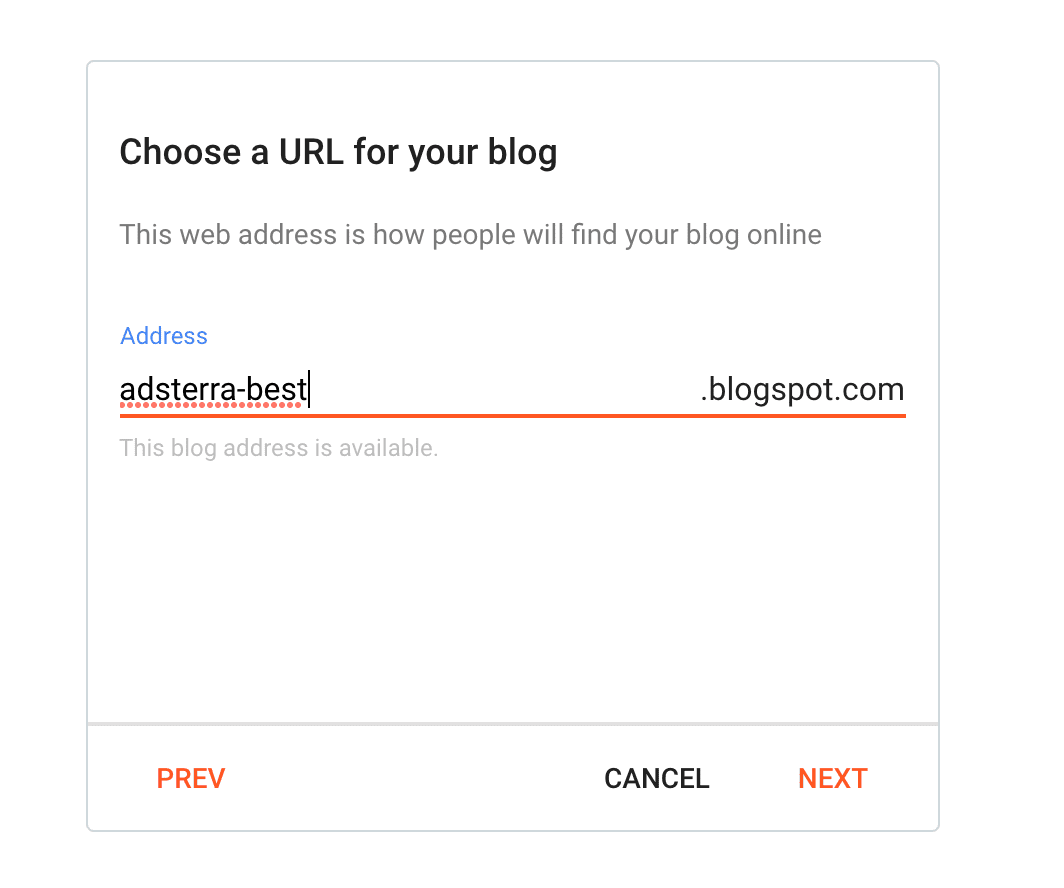
Step 4: Confirm your display name
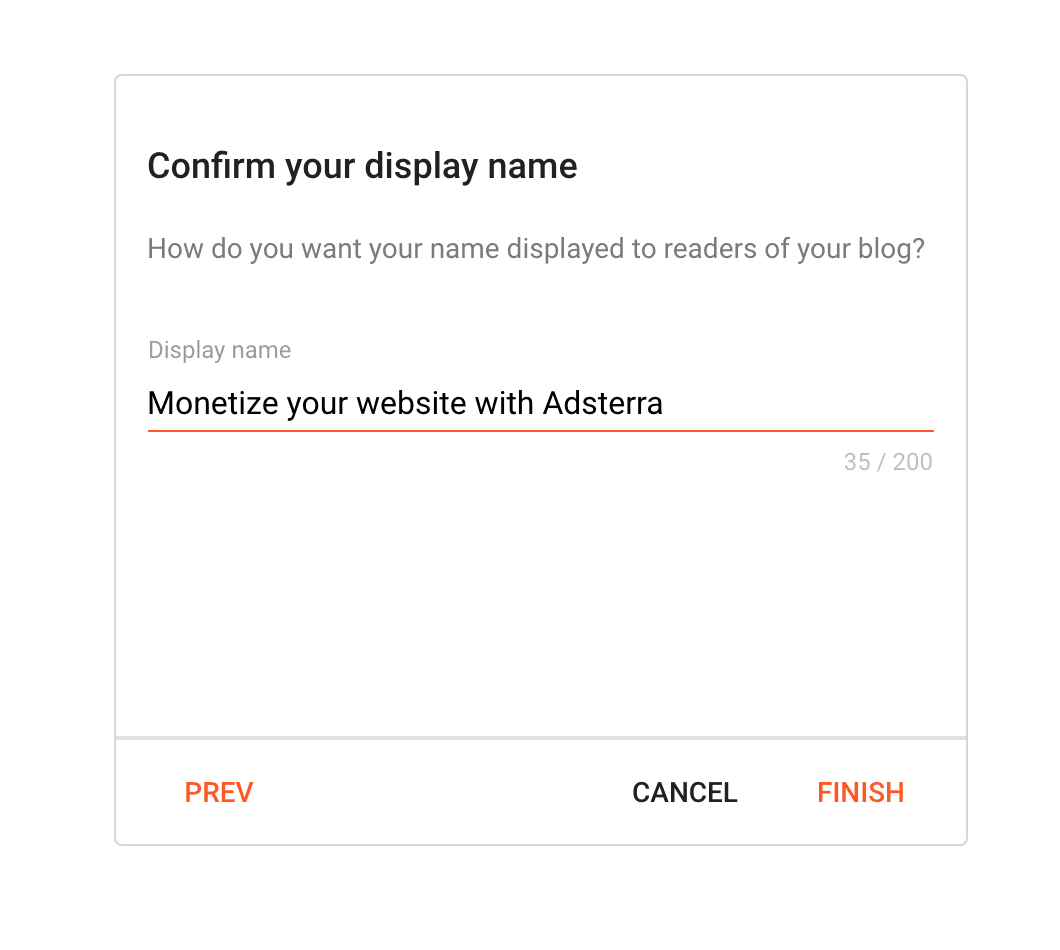
Step 5: Visit Your Website
How to change a theme on Blogger?
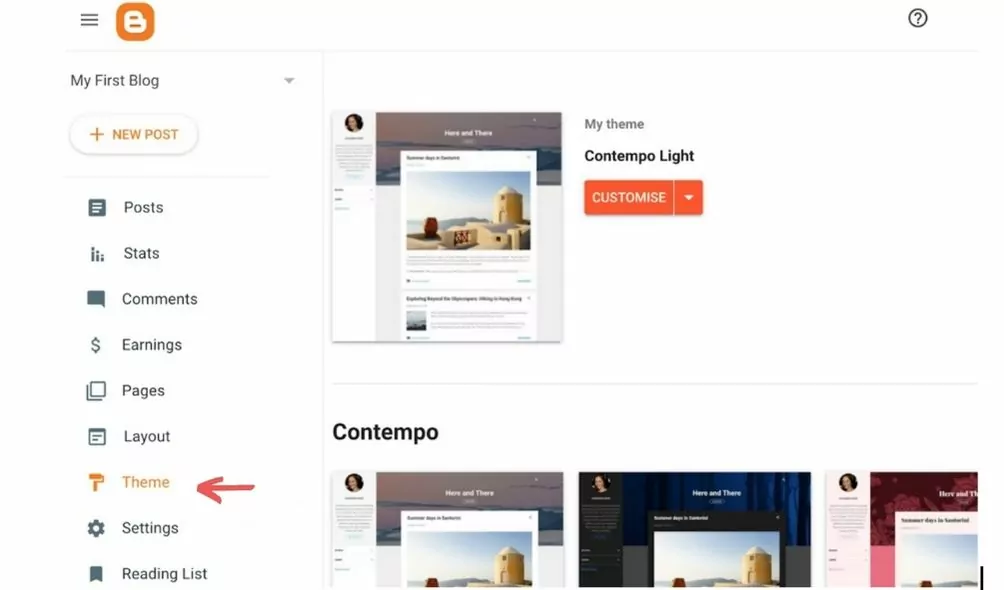
Go to Theme from the left-hand menu.
- Scroll down to find the theme you want from the many options available.
There are a lot of Blogspot themes to choose from, but we recommend using Contempo, Soho, Emporio, Notable, or Essential. You can preview the theme before applying it.
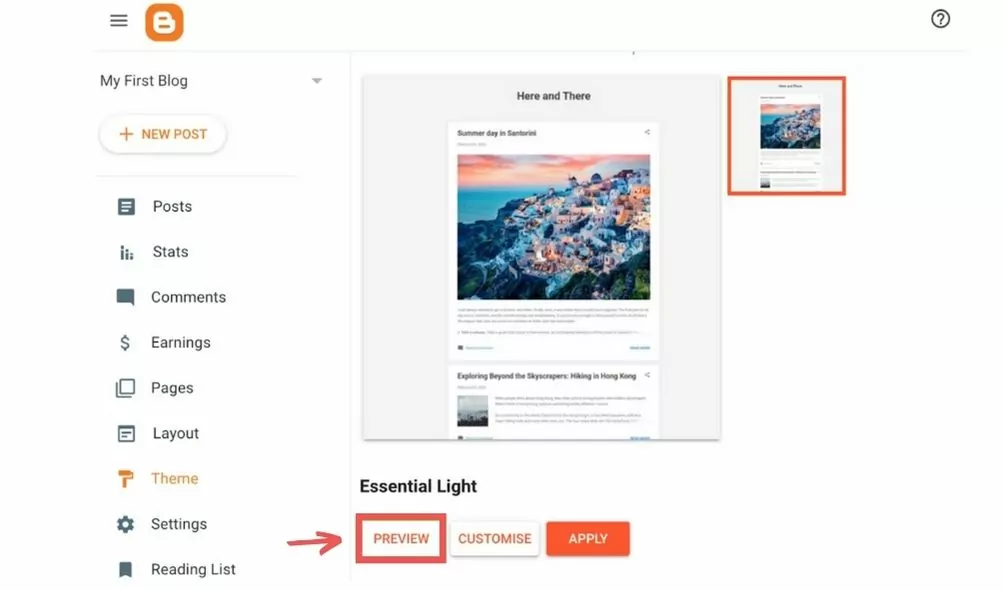
You can also purchase premium themes for your Blogspot blog if you want more attractive design and customization options.
Check if your blog visible to search engines
Here’s how to check if your blog is visible:
Privacy settings
- Go to Settings;
- Scroll down to the Privacy section;
- Ensure that visible to search engines is enabled.
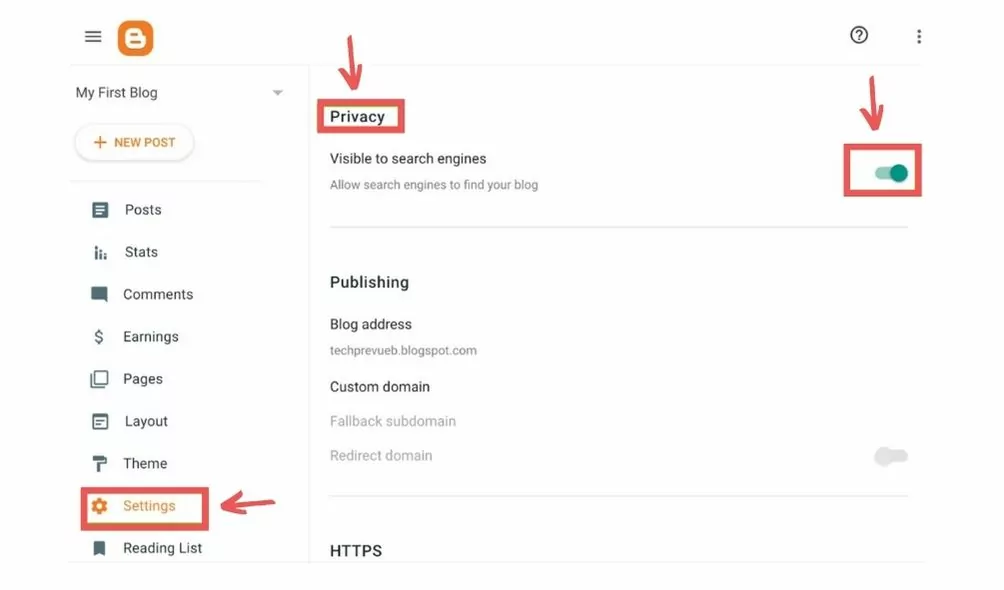
How to add a favicon?
A favicon is a small image in the browser’s tab when you open a website. Follow these steps to change the default favicon on Blogger.
- Go to Layout -> Edit Favicon;
- Upload a square image that is less than 100 KB;
- Click Save.
How to add a gadget?
Use gadgets to display your archive, show labels in a list, or show your profile on every page.
- Go to Layout in the left menu;
- Click Add a Gadget in the area you want to change;
- Select the gadget in the pop-up window and click Add Add;
- Click Save in the lower-left corner;
- Click Edit to change a gadget’s settings.
How to create new pages for your blog
You can create pages for static content, such as “About” or “Contact” in Blogger. They can be displayed as tabs at the top of your blog or as sidebar links.
The first step is to display your pages.
- Log in to your Blogger account;
- Choose your blog from the drop-down menu on the top left;
- Select Layout from the left-hand menu;
- Click Add a Gadget in the section where you want your pages to appear;
- Click Add next to Pages in the window;
- Set up your page and then click Save;
- Click Save Save in the bottom-right corner to save the arrangement.
TIP: Drag the gadget to a new location to change where your page appears.
Important: The number of pages you can have in a single blog is unlimited.
Create a new webpage
- Log in to your Blogger account;
- Choose your blog from the drop-down menu on the top left;
- Select Pages from the left-hand menu;
- Click New Page in the upper left corner;
- Fill in the blanks with a page title and other details;
- Click Save, Preview Page, or Publish in the top right corner.
Create a page that includes a link to another website
- Choose a blog from the drop-down menu on the top left.
- Select Layout from the left-hand menu.
- Click Edit next to “Pages” in the “Page List (Top)” section.
- Click Add external link under “Pages to show.”;
- Save the link and then Save after entering the page title and URL.
Choose which pages to display
- Select Layout from the left-hand menu;
- Click Edit in the “Pages” section;
- After selecting the pages you want to show, click Save;
- Click Save Save in the bottom right corner to save the arrangement.
Add labels
You can add labels to your post. Your post’s label is another term for its category or tag. On the blog post, these labels are visible. When a reader clicks on a label, a page with all of the posts with that label appears. You can use a label gadget in Blogger to add labels to your blog’s sidebar. It will make it easier for your readers to read all posts with the same label.
- Add labels in the sidebar’s Post settings;
- Select Labels from the drop-down menu. A box will appear where you can enter labels;
- Add labels to the post that are relevant to it.
Set the desired permalink structure
- You can change the permalink to your blog post. Under the Post settings, you’ll find this option;
- Select permalink from the drop-down menu. There are two options: automatic and custom permalinks;
- To keep your blog post URL short and user-friendly, use the custom permalink option.
Preview and publish
Before publishing your blog post, you can see a preview of it. To do so, go to the top right corner and click the Preview button.
If the post preview appears to be perfect, click the Publish button.
How to publish a page on Blogspot?
On Blogspot, you can create a page and add it to your blog. You can make various types of pages, such as about me, contact us, privacy, disclaimer, and so on.
- From the left-hand menu list, select the Pages menu item;
- Then select New Page from the drop-down menu;
- Type in the title of the page;
- Add content for the page;
- You have the option of turning off reader comments on the pages;
- Take a look at your page before publishing it.

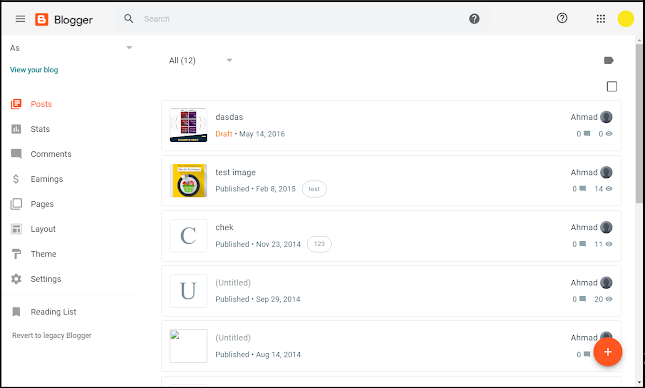








Post a Comment