Block ALL pop-ups, browser hijackers and viruses on your MAC
Just a few years ago, MAC was considered quite safe and boasted almost no viruses that could threaten users. However, modern advances in standardization and the ubiquity of MAC devices have made the online environment very uncomfortable for MAC users. Let's talk about viruses and other cyber threats you may encounter and how to remove them from your beloved Apple device.Identify problems on your MAC
First, you need to check if you are holding an infected device:- Ads are too annoying and appear often even when browse secure websites;
– You are constantly being redirected to a website that you do not want to visit;- While using your MAC, pop-ups sometimes appear asking you to download software. This is typical symptoms of infestation. So what are you doing?
Uninstall unwanted software from your MAC
There are several steps that you must make to remove unwanted apps.
1. First, move them to the bin.
2. Delete files that are related to the apps that you just removed.
4. Delete extensions related to the app.
3. Access the user's library on your MAC by accessing the COMPUTER submenu in Finder's GO menu.
4. Go to USERS/MAC/LIBRARY and find the remaining files and folders.
Removing undesired extensions that may corrupt your browser
1. Safari users must go to Preferences and go to Extensions. In the list, search for any unknown or recently appeared entries.
2. Google Chrome users should choose “More Tools” in the main menu and go to the Extensions tab. Remove unwanted entries by clicking the trash bin icon.
3. Firefox's users must open the menu and look for the icon that resembles a piece of a puzzle. Go to the add-ons page and uninstall unwanted apps.
Virus removal
You won't be able to manually remove malware that knows how to hide. Install an anti-virus program that can clean your MAC of unwanted applications. Norton Antivirus, Kaspersky, and Avira are all solid choices.




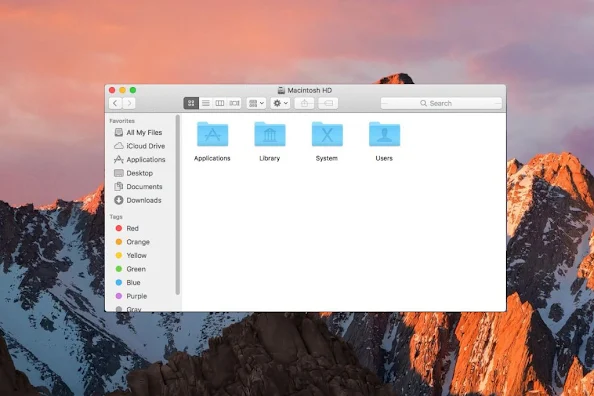










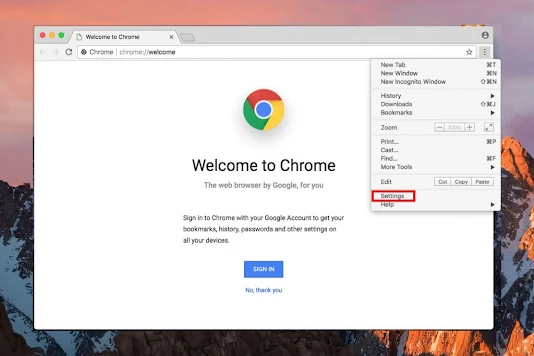



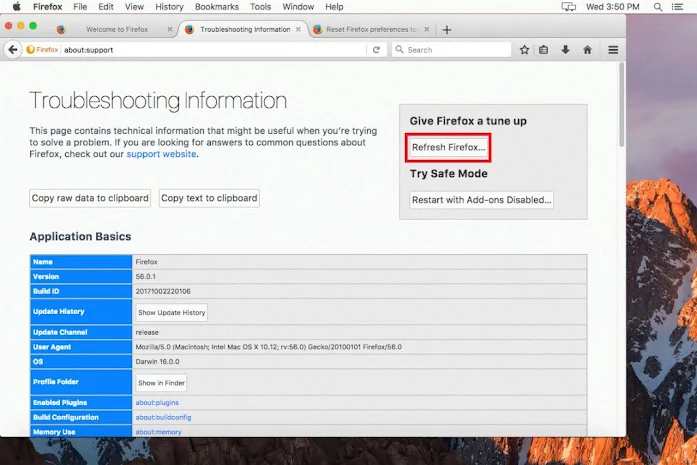









Post a Comment